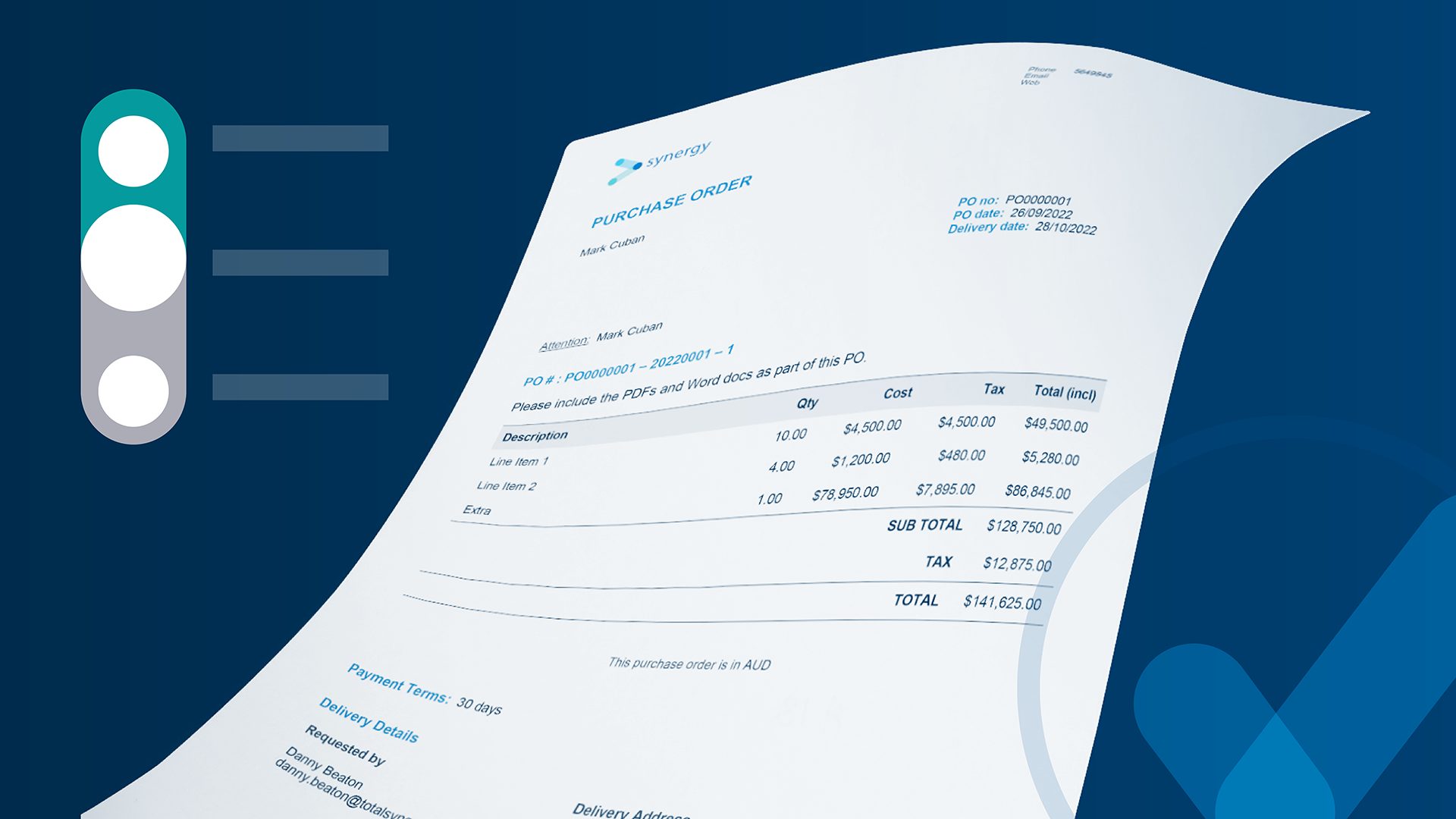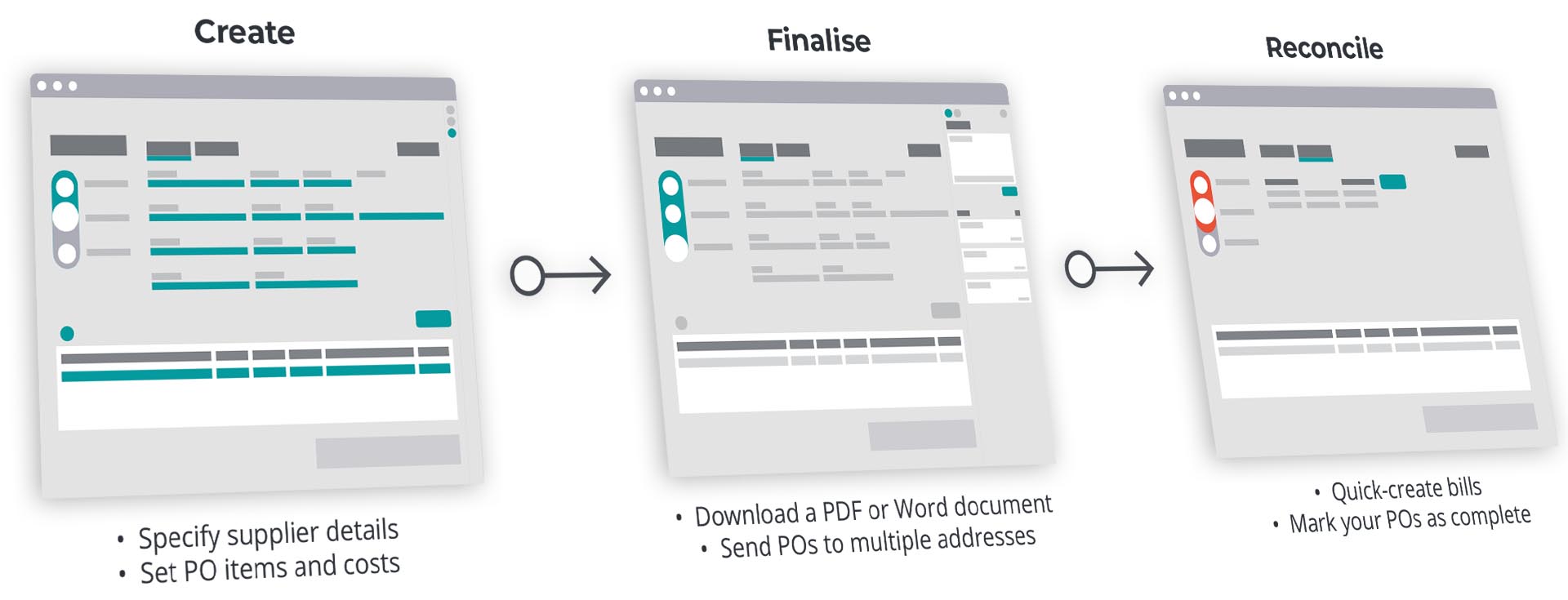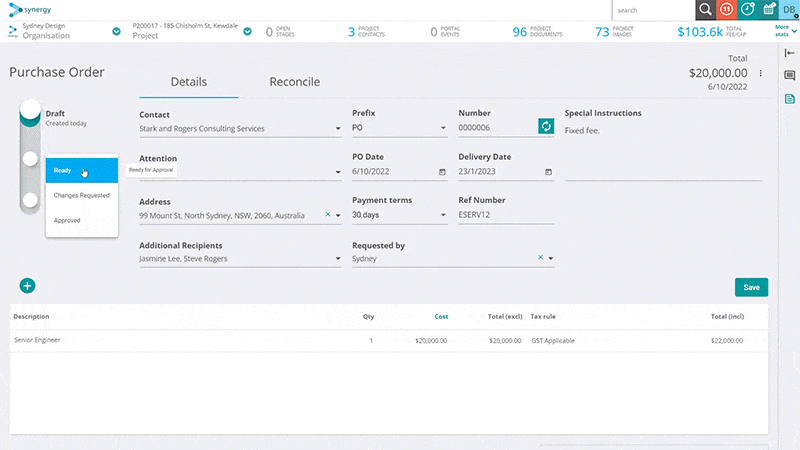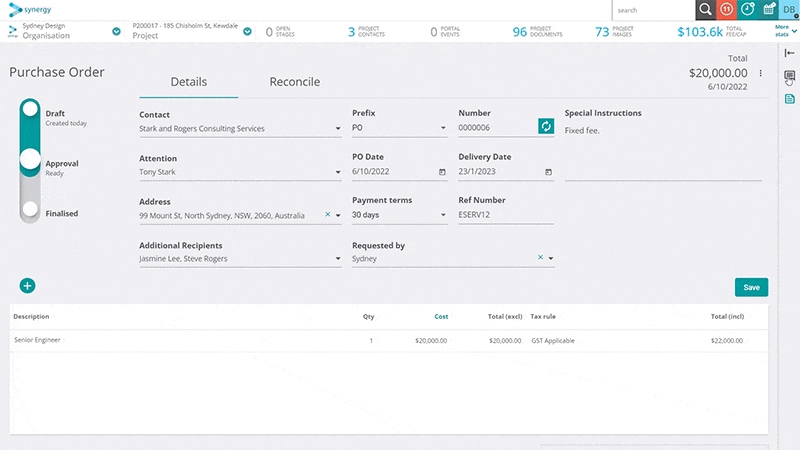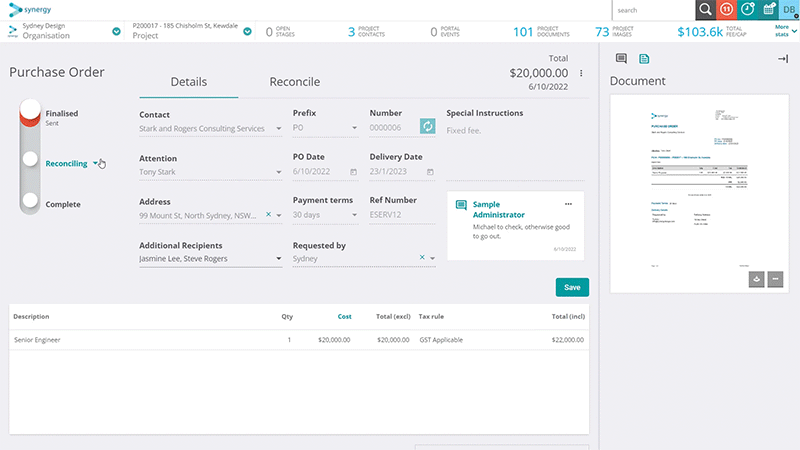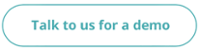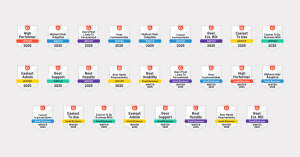Create and Send Purchase Orders
Generating Purchase Orders is a key process in managing your spending on subcontractors, subconsultants and suppliers. Now Synergy gives you better control over the process by integrating Purchase Orders with your existing project financials; so you can generate, customise, and send a Purchase Order as well as reconcile them with one or more Bills.
Here’s a look at the new Purchase Order workflow.
Image: Adjust your Status to reflect where you’re at with your Purchase Orders, including Draft, Approval, Finalised, Reconciling and Completed. You can also collaborate with Notes across your workflow, with 3 categories: General, Approval and Reconcile.
Creating a Purchase Order
Synergy gives you the ability to create a Purchase Order from the new Purchase Order screen or from directly within a Project at any stage throughout your project workflow, so you can continue to work in a way that suits you.
You can easily enter all relevant details; selecting the name and contact information of the supplier, subcontractor, or consultant you’re engaging, and including a description, quantity, and cost. Once you’ve created a Purchase Order, you can save it at any time, so you can continue working on your Projects as you wait for more details to come through or for more information to finalise your Purchase Order.
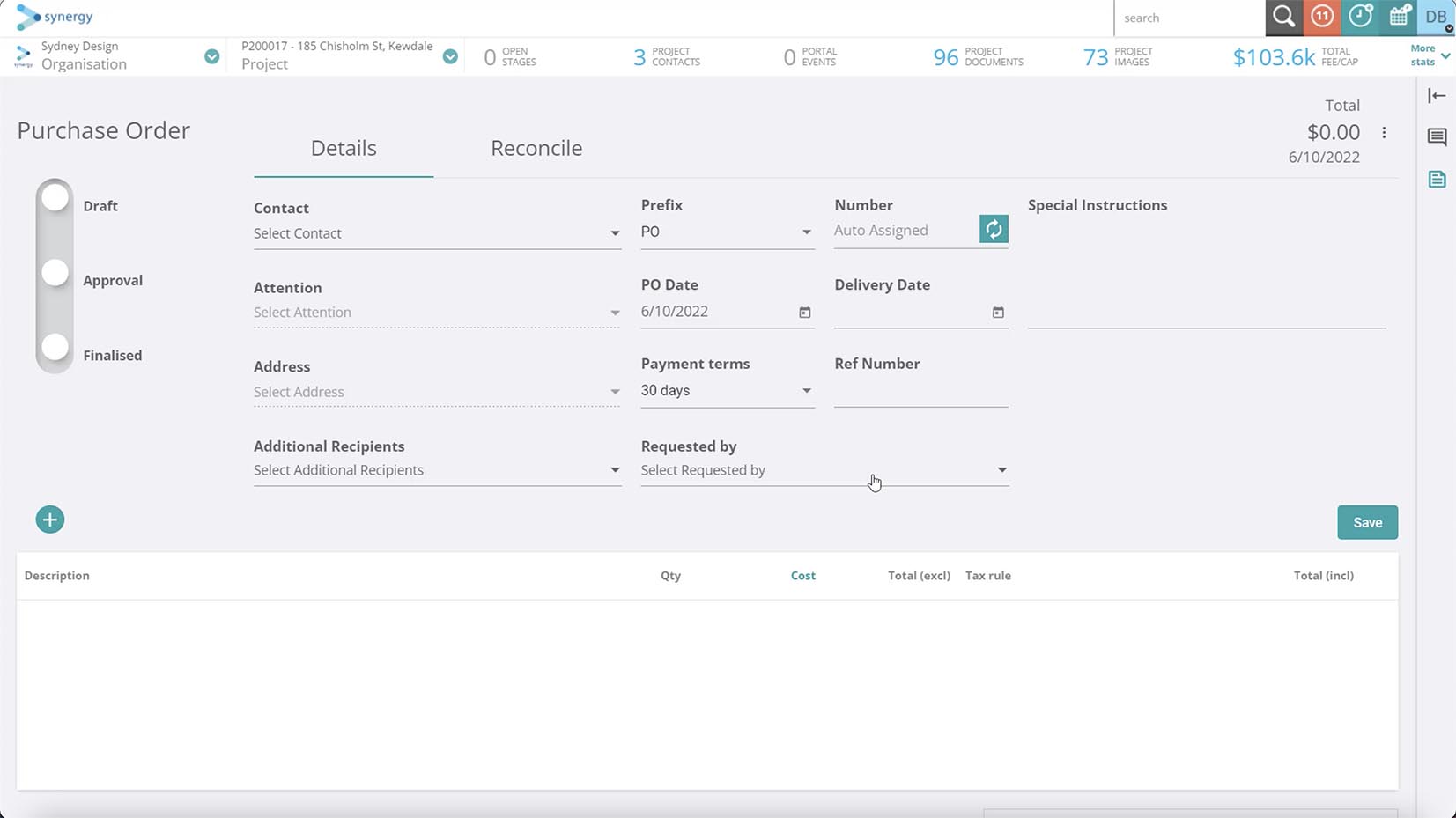
Image: Purchase Orders details page.
Managing your Purchase Order is easy with a new interactive status control. This will show you the current state your Purchase Order is in and let progress freely through various statuses indicating whether you’re in an initial draft, going through an approval process, or finalising.
Image: Purchase Orders status progression.
A new slide-out pane gives you the ability to add detailed notes to your Purchase Order that you can use to collaborate with your team. You can even classify and sort them for further transparency about where you are up to in the process.
There’s also a preview of your Purchase Order document available in the pane, which gives you access to the features you’ve already come to love in Invoicing, including the ability to change to a different layout, download and upload a Docx file and download the PDF of your Purchase Order.
Image: Adding notes and categorising them in Purchase Orders.
Finalising and Sending your Purchase Order
When you’re ready to send off your Purchase Order, you can simply finalise, then utilising Synergy’s communication system, send directly to your supplier, subcontractor, or subconsultant. Being able to email your vendors within Synergy in this way enables you to maintain an efficient and seamless workflow, and using the newly introduced custom email domain functionality, your emails can be tailored as coming from your company – you can read more about that below.
Like many of the capabilities within Synergy, Purchase Orders are aligned with the role-based security matrix, so you can define who is able to create, finalise, and send in line with your existing workflows.
Reconciling your Purchase Order with your Bills
To be truly effective, Synergy lets you create a Bill directly from your Purchase Order, so you can quickly create and associate that Bill with the Purchase Order.
Once you’ve created the Bill, you can open it directly from the Reconcile tab of your Purchase Order, or you can access it from the Bills page. You can then use the existing features you have been able to use with Bills, including locking them and marketing them as paid.
To help you stay on budget, you’ll also see a warning icon when your Bills total exceeds the Purchase Order total.
Image: Creating a bill.
Organising and Reporting on your POs
From Synergy’s new Purchase Order screen, accessible from the Organisation Menu, you can view all Purchase Orders across your company or filter them to a specific Project. You’ll see all the relevant details for any Purchase Orders, including their statuses, associated Projects, and even the Total and reconciled balances.
All this new functionality also comes with the ability to report on your Purchase Order details. With some ready-made reports to get you started, you will have a greater understanding of your project financials and your spending on subcontractors, subconsultants, and suppliers.
Send emails from Synergy using your own email address
Responding to your feedback, we’ve introduced a way for you to have greater control over the way you interact with your customers, with the ability to send emails from Synergy using your own company email address.
You can set up your custom email domain to send emails from an individual user (for example, janesmith@yourcompany.com), and Enterprise customers can also set up emails from a nominated default address for your office or organisation (such as accounts@yourcompany.com, finance@yourcompany.com, or sydneyoffice@yourcompany.com); giving you the opportunity to more clearly identify yourself to your customers.
With this new functionality, you’ll be able to present a more professional image when sending correspondence such as invoices from Synergy; and give your customers greater trust that the information they are receiving is not only from you, but also safe and secure. It will also help prevent important messages being diverted to your customers’ Junk or Spam email folders, so you can be more confident that your correspondence is being received.
Other Improvements
We’ve also added a variety of fixes and improvements. For a full list of changes introduced in this release you can download the release notes below.